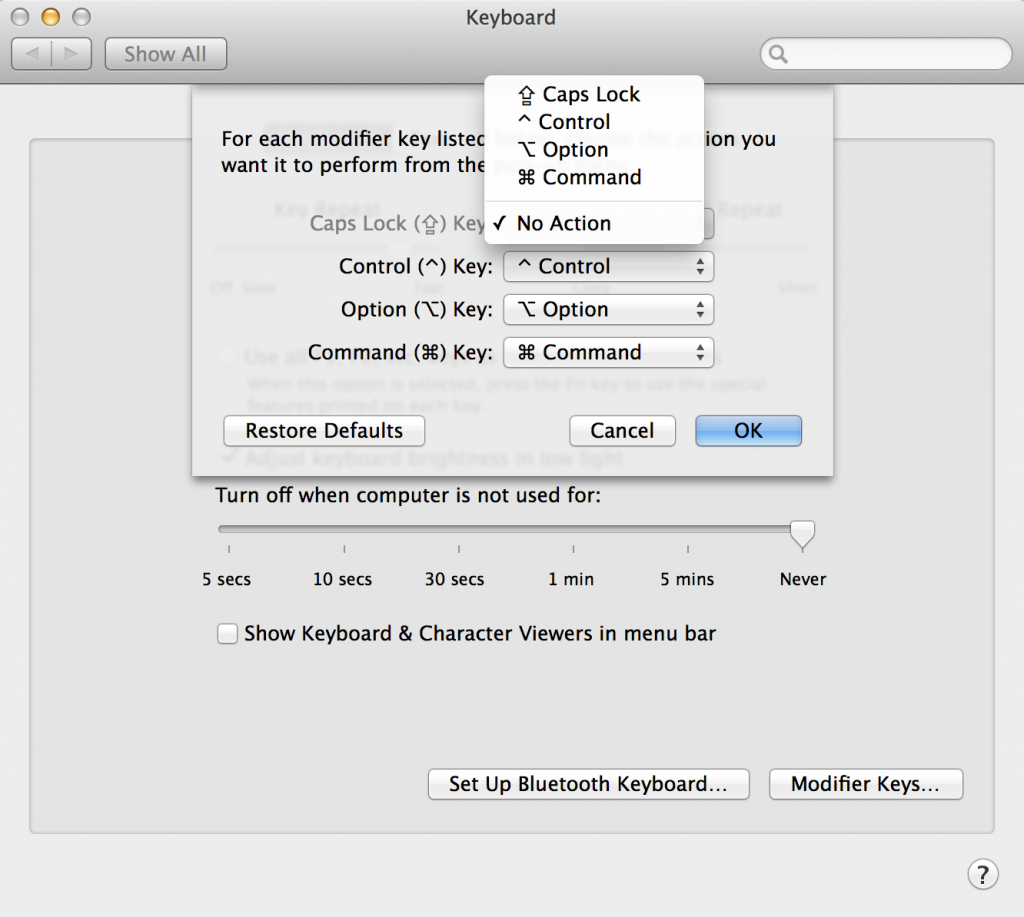-
Removing the Caps Lock Delay on a Macbook
Update 9/23/2016: This solution is still going strong in El Capitan. I haven’t installed macOS Sierra yet, but it looks like the functions of Seil might be integrated in the new Karabiner-Elements. Karabiner is broken for now. When I update, I will edit this post with fixes for Sierra, if any.
I’m glad this post appears to have helped some people!
Original Post:
So, I recently ran across what Apple calls a feature, and what I call a pain in the butt. Namely, the caps lock button doesn’t always activate when you press it – you have to press it longer than usual to activate it. I’m a fairly fast typist, and I use a mechanical keyboard at work, so this drove me up the wall. This is supposedly to reduce accidentally activation of the caps lock key when you really meant to type the letter “A”, but that rarely, if ever, happens to me, so it just felt like punishment for typing quickly. I wouldn’t mind it if there was some easy way to turn it off and on, but I think we all realize by now that Apple doesn’t believe in turning off features they deem a part of their vision. (Like say, hiding the full url in the address bar.)I found a workaround of a sorts, but it involves turning off and on the caps lock key in System Preferences > Keyboard > Modifier Keys, but there was a catch – sometimes it’ll forget your setting after rebooting or waking up, and you’ll have to do it again. Besides, it sounded like an hack-ish, unintended feature that Apple could take away at any moment. So I decided to go look for a slightly more permanent solution. Unfortunately, it does involve third party programs, but it definitely works (as of writing, on OS X Mavericks, 10.9.4)
This post and this documentation helped guide me to the right direction, though the names of the program have changed a bit. Here’s what you do:
- Install Seil and Karabiner.
- As per Seil’s documentation, go to System Preferences > Keyboard > Modifier Keys and change “Caps Lock” to “No Action.”
- Using Seil, check “Change Caps Lock Key” and change the key code to 110. (Application Key)
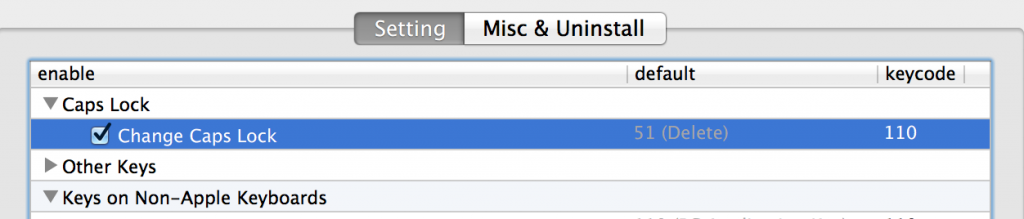
- Go to Karabiner, and in the search box, enter “application key to capslock.” Under For PC Users > Change PC Application Key, check off “Application Key to CapsLock.”
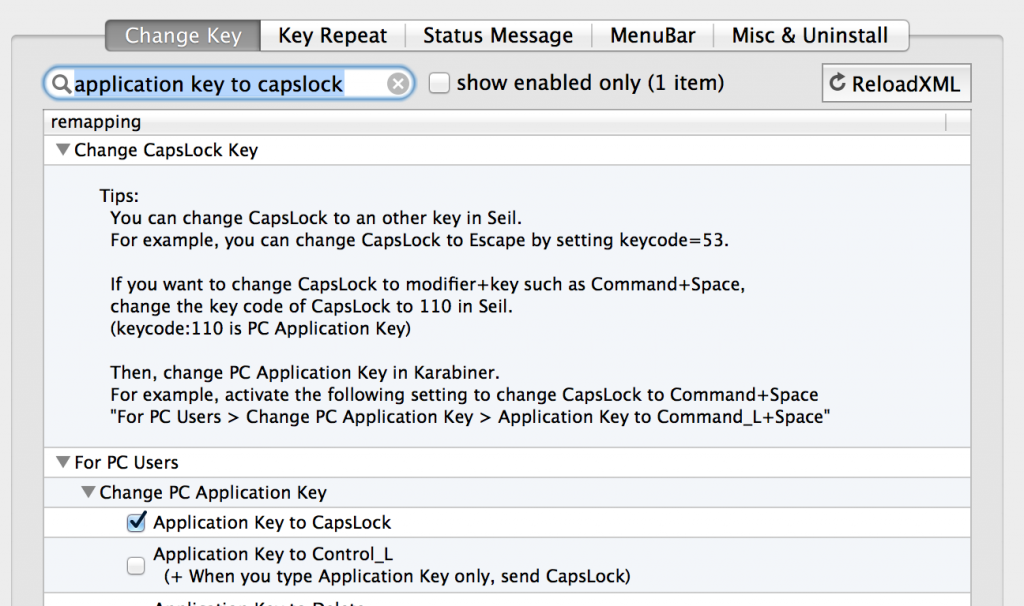
- Close the window. Done! Insanity averted, for now.